Scanost.exe | To Salvage Corrupt OST Mailbox
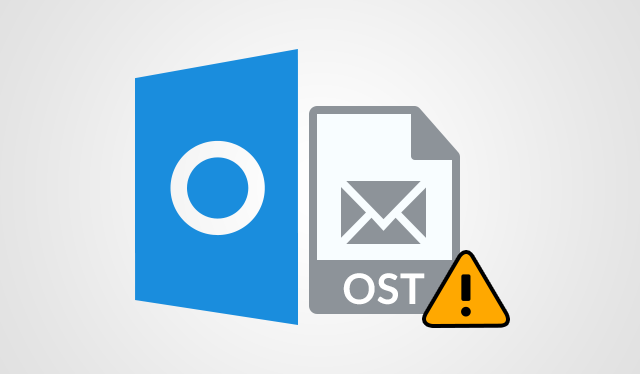
Offline Storage files (OST) are used by Microsoft Outlook to store data on a single file. Users can access the data files even when they are disconnected from the main server. OST files contain a variety of data such as email messages, journals, notes, contacts, calendar reminders, tasks, and so on. Because OST files are prone to corruption, they pose a significant problem. And take lots of processes to salvage corrupt OST mailbox. If the Outlook application crashes or shuts down unexpectedly. The OST file may be damaged.
Other causes of OST file corruption include virus or spyware attacks, system failure, software and hardware malfunction, and a variety of factors. The process of repairing a corrupted OST file becomes more difficult as the level of corruption increases.
If Outlook is connected to a mailbox on an Exchange executing server, error messages. It may appear while synchronizing an OST file in Outlook. After synchronizing your OST file with your mailbox. Items from your OST file may be missing. Users can try scanost.exe at their own risk. Or maybe they should try a Quick Performance Tool for OST Recovery.
OST Integrity Checker to Repair an OST File
To check the integrity of your OST file, use the OST Integrity Check tool (Scanost.exe). This tool is used to diagnose and repair problems with file synchronization. It scans damaged OST files and mailboxes. So compares them, and attempts to restore synchronization differences.
It has no effect on the mailbox. The scan log file also contains information that the tool is unable to repair. The scan log file can be found in the Deleted Items folder. To use the scanost.exe utility, you must first log in to your exchange account. Before running the OST Integrity Check tool (scanost.exe), locate it as follows:
To Run Scanost.exe, Follow these steps:
- Firstly, close the Microsoft Outlook application (if running)
- Secondly, scansost.exe should be double-clicked.
- Thirdly, the tool will prompt you for a profile based on your Outlook settings. Select the profile containing the corrupted OST file from the Profile Name list.
- Connect should select.
- Then, select the appropriate options. Check the Repair Errors box to allow the tool to automatically correct the errors.
- Start Scan by clicking the button.
To salvage corrupt OST mailbox, use the Scanpst.exe utility. However, when using the Inbox Repair Tool (scanpst.exe). You must ensure that it does not interact with the Inbox folder that is running on the server that integrates with Exchange Server. The third manual solution is to remove the corrupted OST file and create a new one.
- Select Change from the Microsoft Exchange Server menu.
- Navigate to the Advanced tab. Then to More Settings, then to Offline Folder File Settings.
- Finally, click the Disable Offline button. To disable the OST file, use this command.
Conclusion
In the conclusion, these are the exact manual solutions for repairing your Outlook’s damaged OST file. As previously stated, the difficulty of repairing is proportional to the level of corruption. These solutions may not work if your OST file is severely corrupt. If you are unable to succeed in a manual way to salvage a corrupt OST mailbox. You can use a third-party recovery program called PCVITA OST Recovery Tool.
OST File Recovery program is a dependable program for recovering data from corrupted Outlook files. It scans the file for data and recovers it. The recovered data can save in a variety of file formats. Including MSG, PST, MBOX, DBX, EML, and Archive.




