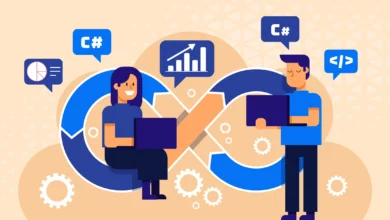How To Overcome the Huawei Mobile Router Connection Problem?

The Huawei Mobile router is a 4G LTE device that supports a compelling downloading speed of 150 MBps with a 4G network and 43.2 MBps speed with a 3G network. So, it delivers an incredibly fast speed for enhancing the user’s experience. You can connect about 32 different devices such as iPhone, iPad, tablet, gaming consoles, laptops, mobile phones, and many more. One inbuilt hidden antenna advances the signal all over the edge of the room. The one Gigabit port for LAN or WAN port and one mini sim card slot offers better connectivity. The small and compact design allows you to put the device in a pocket and enjoy the internet connection wherever you go.
The data transmission rate it supplies is about 300 MBps. Works with maximum wireless devices as it arrives with 802.11g, 802.11n, and 802.11b WiFi communication standards. By installing the Huawei app on your Android or iOS compatible devices, you can manage or control the device at your fingertips. It works almost all over the world. Now we tell you the tips to fix the connection issue if you are facing it for a long time.
How To Fix Huawei Mobile Router connection problem
After inserting the battery and the mini sim card into the slot, you can enjoy the connection. We suggest you read the Huawei B311-221 manual. If an issue may arise while using the mobile router, the user manual will help you to fix it instantly. If the router is creating a hindrance to the connections, it may be due to poor internet connectivity or loose power connections. You must follow the below instructions to overcome this conflict. Firstly, fix the router hardware issue.
Check The Hardware Connections
It may be due to the improper setup of the device. To overcome this, ensure that the battery is inserted accurately at the back of the router. The battery pin should be aligned to the magnetic base. Remove the battery and insert it again and check whether the power connection is secure and firm. Maybe the sim is not inserted properly. Remove the mini sim card and insert it properly. Ensure that you are inserting a sim card compatible with the router. Try to reset the router. To do that, you need to thumb down or insert the pen or pencil onto the reset button. Now check the software issues too. These are as follows.
Verify Huawei mobile router Software Issue
Update the firmware, if outdated. Assure that the firmware of the router is up to date. To do this you need to access the Huawei router login page on the Huawei AI Life app. After that, move to the Tools option and then to the device update. Two options are visible on the screen with a manual update or automatic update. To Auto-update the firmware, tap on the setting icon on the top of the interface to enable the Auto-update. Now tap the start time and end time at which you want to update the Huawei firmware whenever it is available. But i9f you wish to manually update the router firmware, then tap the Check for updates option, and then it will present the if the update is available. If available, then tap update all. Now download the advanced firmware version and install it. Disable the firewall or antivirus installed on your computer. It may create a hindrance while spreading the internet. The additional tip is to check the device range as well. The final words section of the blog is as follows.
Final Words For Huawei mobile router
Here we came to the final words section. It consists of the issues we discussed above. The hardware and software connection issue. As we know, it is a great mobile router that can be put even in a pocket. So you can enjoy the internet connectivity by inserting the mini sim cards. connection wherever you go. The data transmission rate it supplies is about 300 MBps. By installing the Huawei app on your Android or iOS compatible devices, you can manage or control the device at your fingertips. Works with maximum wireless devices as it arrives with 802.11g, 802.11n, and 802.11b WiFi communication standards. If facing trouble, you can read the tips we mentioned above. Also, read the user guide that comes with the unit box.
Also read-http://infopostings.com/