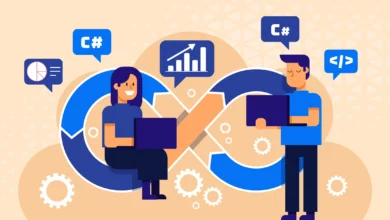How to Set up the Speedefy K4 AC1200 router with a Web browser?

The K4 AC1200 router of Speedefy is a dual-band that presents a throughput of about 1200 MBps with WiFi 5 technology. The four arrangeable and adjustable high gain omnidirectional outer antennas render the signal over a large field. The advanced WPA2 security encryption keeps your network secure. In addition, the ethernet ports allow you to connect wired devices such as computers, gaming consoles, smart TV, and many more devices. Thereby, provides reliable and stable wireless internet connectivity. The inbuilt compelling 1 GHz single-core CPU processor helps the router to keep operating well and supplying the peak speed.
The app management control will let you configure the setup in two to three minutes just by installing the app on your mobile phone or tablet. The MU-MIMO technology lowers the timing required for each device to get the signal and suddenly supplies a steady network speed. Various mode options allow you to configure the router as AP mode too. The parental control, as well as guest control properties, permit you to create a separate network for friends and families by a website filtering feature. Now we tell you the steps to configure your Sppedefy K4 router with a web interface.
How to set up the K4 AC1200 router with a Web browser?
After unboxing, open the user manual and read all the info carefully. The installation process includes connecting to the router. You can set up the router with a web interface as well as by the http //speedefywifi.com. Most users prefer to set up a web interface. Thereby, we are discussing the setup using the web browser. Firstly, connect the router to the mobile device or computer. Later do the following steps to set up the Speedefy router.
Connect the Device
Connect the computer or wired device with the Speedefy router. You can do it two ways. By connecting the wireless device and the wired device. To connect a wired device such as a computer, you need to turn off your computer WiFi and then connect the K4 LAN port to the computer using an ethernet wire. Nevertheless, you can connect without wire too by using the WiFi function. To do so, activate the WiFi function on your PC. See for the default SSID code that is stocked at the back or rear of the K4 device. Now join with the SSID list as mentioned on the router label. After connecting the router to the computer or mobile phone, it’s time to configure the internet connection. To do it, follow the below steps.
Connect To The Internet
Open the browser and typewrite Speedefy AC1200 smart WiFi router IP 192.168.3.1 or the official website speedefywifi.com in the explore box. The login page presents. If not, then check the browser version and clear the history. Make sure that you have placed the router where the wireless device catches the signal. Also, adjust the antennas and make sure that it is in the vertical direction. Check the computer setting that is set to obtain the IP address by itself. If the http //speedefywifi.com still does not open, then the final solution is to call the internet service provider and get sure that they are supplying a sleek and steady internet connection. Once the login page opens, the page will catch the connection type by itself. If it fails, then pick the connection type by itself. Now go after the on-screen instructions to set up the Speedefy router easily. Now we discuss the final words of the Speedefty K4 router.
Final Words For Speedefy K4 AC1200 router
I had two routers in my home. One of my routers stopped working and therefore I purchased this one. I am glad to review that the Speedefy K4 router is a genius device. The four arrangeable and adjustable high gain omnidirectional outer antennas render the signal over a large field. The advanced WPA2 security encryption holds your network secure. In addition, the ethernet ports allow you to connect wired devices such as computers, gaming consoles, smart TVs, and many more devices. The inbuilt compelling single-core CPU processor helps the router to keep operating well and supplying the peak speed. The MU-MIMO technology lowers the timing required for each device to get the signal and suddenly supplies a steady network speed. Various mode options allow you to configure the router as AP mode too. Overall, a perfect device, and I suggest purchasing it.
Also read- http://infopostings.com/