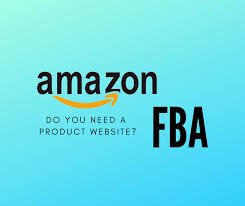Steps for QuickBooks Customer Payment Deletion

Running a business is never easy. Running a business involves customers and if you have customers, you will almost certainly owe them money from time to time. You will have to make payments to customers in exchange for goods and services. Most importantly you will be required to record those payments in accounting software. Sometimes you may find yourself in a situation where you want to delete a customer payment that has been recorded in your QuickBooks accounting software. And if you don’t know how to delete it, then you don’t need to worry. Today, in this blog we are going to tell you how you can delete a customer payment in Quickbooks.
Now let’s look at how to remove a customer payment placed as a deposit in QuickBooks.
How to delete a customer payment that was made as a deposit in QB previously
- To begin, click the record deposit icon, which will bring up the make deposit window from the QuickBooks homepage.
- If the payment to deposit windows open, you must close them. So, you have configured it in your settings, it will open automatically, so do as instructed if it opens now. If it does not open, you do not need to do anything in the payment deposit window that does not open.
- Now, click the previous icon, navigate to your deposit, and look for the payment that you want to delete. In this step, select the customer payment that needs to be deleted, then clicks the edit and delete lines buttons.
- Then, after clicking okay to confirm the deletion of the customer payment.
- Click save and close the make deposit window.
How to delete Customer Payment in Quickbooks by going to Customers Profile
Follow the steps below to click on the customer and then delete the payment.
- First, navigate to the customer and select the customer whose payment you want to delete.
- When you click on the customer’s name, all of his or her payments will be displayed on the screen, and you can select a specific payment to delete.
- You must scroll down, click more, and then delete.
How to reapply a customer payment
You can easily reapply for the payment by following the steps below.
- First, click the plus icon, then create.
- After you click on create, you must click on receive payment.
- In this step, you must enter the customer’s theme bank details, as well as the amount and other details, as well as a list of all the invoices that you want to pay.
We are confident that the steps will assist you in deleting the customer payment in your QuickBooks.
- Also read: Benefits Of Using WordPress For Website Development
- Read about: QuickBooks Installation Error 1334