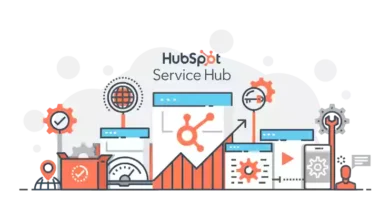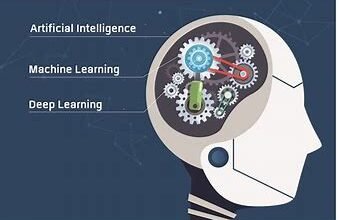How to backup G Suite mailbox Using 2 Quick Ways

It is possible to access G Suite / Google Workspace from any computer, on any device, at any time with G Suite. Cloud-based technology and outstanding productivity apps make it one of the top enterprise-level programmes.
Google is not obligated to back up or restore your data, no matter how secure or safe you think it is. To that aim, this article focuses on the best practices for taking G Suite mailbox backup data like email, contacts, calendars, and documents.
We’ll walk you through the process of creating a backup of your Google Drive data using the Google Data Export tool.
In addition, we’ll explore the manual backup option. We’ll also go over why G users and administrators need Google Apps Backup and other cutting-edge technology.
Why Do We Require for creating G Suite Mailbox backup?
Backing up your G Suite (previously Google Apps) users’ data can be useful in a variety of situations as you’ll see below. When a user’s data is destroyed, whether purposefully or by mistake.
- Using a third-party application that has access to your G Suite domain’s “allowed” permissions hurts your domain.
- For someone who has synced devices that have been stolen or lost.
- While you’re worried about a ransomware attack on your Google data.
- Due to an Outage or shutdown of Google services.
- Because of mergers and purchases.
- When you need G Suite data for legal or audit requirements.
- When an employee leaves, you may need unique to have user data in order to comply with other business activities.
A user or administrator of an organization can avoid, overcome, or resolve the aforementioned issues by creating a G Suite account backup.
How to Make a Backup of Your G Suite Account?
Exporting data from Gmail, Docs, and Contacts is possible using the data export tool. You can export data from the Admin panel by selecting “Data Export” from the Tools menu. Afterwards, these basic services will be made available to all employees.
As soon as you’ve completed the export process, you’ll be sent an email with a link to the archived data. The Google Cloud Storage archives can be accessed by clicking on the link provided in the message.
Those who have completed the two-step verification process and have been verified as authorised can obtain the data in a variety of formats. Super admin are those who have a lot of power.
Instead, a G Suite service provider can back up and store your G Suite emails for you in a secure, off-site location. In the event of a system-wide blackout, it will provide you with additional security.
However, we do not advise customers to use the manual method for initializing the G Suite mailbox backup , as a single error can result in a major catastrophe. Therefore, we recommend that G Suite customers first try the professional G Suite back tool.
A Professional Way to Backup G Suite Mailbox
Due to the limitations involved in the manual method so we will recommend users to go with the third party software. One such software is Shoviv G Suite backup and restore tool, which is comes with so many advanced features. It assists users in scheduling their G Suite mailbox data in batches.
This software allows users to backup the complete data of their G Suite account irrespective of the mailbox size. Using the super admin credentials the user can even initiate the backup of multiple user mailboxes at the same time. In addition due to the advanced inherent algorithm the software creates a G Suite mailbox backup in minimal time.
- The software takes the backup of the complete G Suite data into the PST file format.
- Running multiple jobs is quite easier through this tool. If due to some instances the backup process gets halted or interrupted, then the software incremental backup comes into play.
- User’s choices to backup only the selected data which is possible due to the software filter option.
- This tool allows for taking the G Suite mailbox backup without having any duplicate data.
Conclusion
Many people are looking for ways to export G Suite email to a different location. When utilising the Export tool in its most basic form for taking G Suite mailbox backup, there are numerous drawbacks. As a result, the previously described automatic approach is an excellent choice for regularly backing up Google Suite data.
With this powerful technology, users no longer have to worry about their G Suite email backups being affected by technical limits.
Read this post to convert MSG to EML