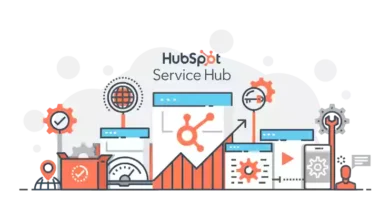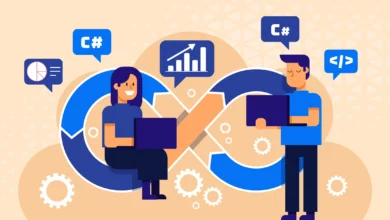Guide to Using Custom Fields with Multipurpose Themes
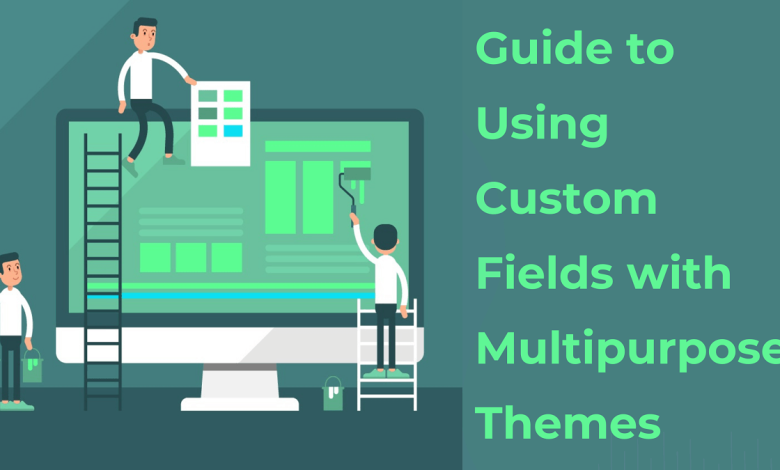
Multipurpose themes are becoming increasingly popular among web designers and developers. These themes come with a wide range of features and functionalities. It allows users to create any type of website without the need for specialized skills. However, one feature that makes these themes even more versatile is the use of custom fields.Users can add their own data to posts, pages, and other types of content using custom fields, and then display it in a variety of ways on the front end of the website. In this guide, we will take a look at how to use custom fields with multipurpose themes.
What are Custom Fields?
In WordPress, users can add custom fields to posts, pages, and other types of content as a type of metadata. Custom fields enable users to include their own data in these content types, and website owners can display this information on the front end of the website using various methods. Typically, website owners use custom fields to store information that is not part of the main content of the post or page, such as additional images, links, or content-specific data.
Using Custom Fields with Multipurpose Themes
Designers create multipurpose themes to be flexible and versatile, which means that they often include built-in support for custom fields. However, the specific implementation of custom fields can vary from theme to theme, so it is important to understand how to use them with your particular theme. Here are some general steps that can be taken to use custom fields with multipurpose themes:
Step 1: Enable Custom Fields
The first step to use custom fields with a multipurpose theme is to enable them. You can do this by going to the post or page editor in WordPress. Click on the “Screen Options” button at the top of the screen. From there, you can select the “Custom Fields” checkbox, which will enable the custom fields section on the post or page editor.
Step 2: Add Custom Fields to Content
Once custom fields are enabled, you can add them to your content by clicking on the “Custom Fields” section on the post or page editor. From there, you can add new custom fields by entering a name and value for the field. You can also select an existing custom field from the dropdown menu to edit it.
Step 3: Display Custom Fields on the Front End
You can display custom fields on the front end of your website using different methods. Some multipurpose themes have built-in support for custom field display, while others require a plugin or custom code. You can use various methods to display custom fields on the front end, such as:
Methods to Use to Display Custom Fields
Method 1: Using Shortcodes
Some multipurpose themes come with built-in support for custom field shortcodes. These shortcodes can be added to any post or page to display the contents of a custom field. For example, if you have a custom field called “Author Name”, you can use the following shortcode to display the author name on the front end: [custom_field name=”Author Name”].
Method 2: Using Templates
Another way to display custom fields on the front end is to use templates. Often, multipurpose themes offer pre-built templates that users can use to display custom fields in various ways. For example, you can create a template that displays all posts with a specific custom field value, such as a custom field for “Featured Posts”.
Method 3: Using Plugins
If your multipurpose theme lacks built-in support for custom field display, you can add this functionality using a plugin. Many WordPress plugins are available to display custom fields in different ways. For example, Advanced Custom Fields or Custom Field Suite.
Free Multipurpose Themes that Support Custom Fields
If you are looking for a free multipurpose theme for WordPress that supports custom fields, there are many great options available. Look for themes that designers have designed to work well with custom fields when searching for a theme. You can find themes that offer a range of customization options and pre-built templates to choose from.
When selecting a theme, make sure to check that it is compatible with the custom field plugin you want to use. Also, ensure that it is regularly updated and has good reviews from other users.
With a good multipurpose theme that supports custom fields, you can create a website that looks professional. You can build website that is easy to navigate, and offers a great user experience.