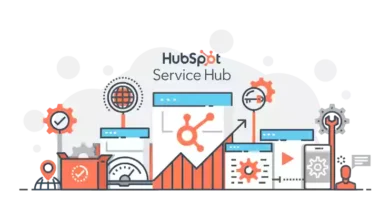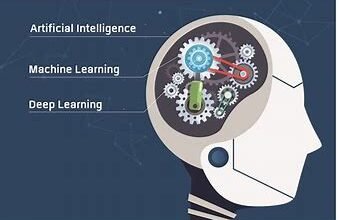Why Google Couldn’t Verify this Account Belongs to you?

Simples Steps to Fix Google Couldn’t Verify this Account Belongs to you
To request the restoration of the Google Account” form to resolve the error “Unfortunately, Google couldn’t verify this account belongs to you.”
- After finishing it, the user must wait for Google’s response.
- Google will email the user with instructions on what to do next.
- Users should visit the “Your account is disabled” page on Google Help to access the “Request to restore your Google Account” form.
- The user can click on the link that says, “fill out this form”(https://g.co/verifyacount) on the page to access the “Request to restore the Google Account” form.
- For Google to contact the user, they must enter their email address into the form.
- Additionally, the user must explain why they are unable to access their Google account.
- Finally, send the form and then wait two business days for Google to reply.
Users can fix “Unfortunately, Google could not verify that this account belongs to you” by doing the things listed below:
-
Go to Google Help’s “Your account is disabled” page.
- The first step is to go to Google Help’s”account is disabled” page.
- To do this, open Google, and type “account is disabled Google.”
- User will see the search result” account is disabled – Google Help” after typing in
- ” account is disabled Google.”
- Select the search result that says,” account is disabled – Google Help.”
- Select the “complete this form” link https:/support.google.com/accounts/answer/40695 states that the account has been disabled.
- The “account is disabled” page will be reached after the user clicks on the search result for “account is disabled – Google Help.”
- Information on how to restore the Google account is available on the page.
- Additionally, it explains why accounts are disabled and how to download data from them.
-
Requesting the Google Account be restored:
- User will arrive at the “Request to restore the Google Account” form after clicking the “fill out this form” link.
- The user must fill out the form with their email address so that Google can get in touch with them.
- Additionally, the user must explain why they are unable to access their Google account.
- First, choose “Yes” or “No” to indicate whether the user signs into the Google account using an email address that ends in @googlemail.com.
-
Send the form to Google, then wait for a reply.
The above-mentioned steps explain why my Google couldn’t verify this account.
FAQs Related to Gmail
-
Can the user call Google to regain access?
The user cannot call Google for assistance signing into the account due to security reasons. Users don’t partner with any services that advertise support for accounts or passwords. Or first, verify your Gmail account through https://g.co/verifyacount and then recover your account. Never divulge the verification codes or passwords. If you are still confuse you can contact on Gmail customer service number to get instant help from the Gmail representative.