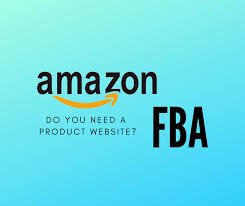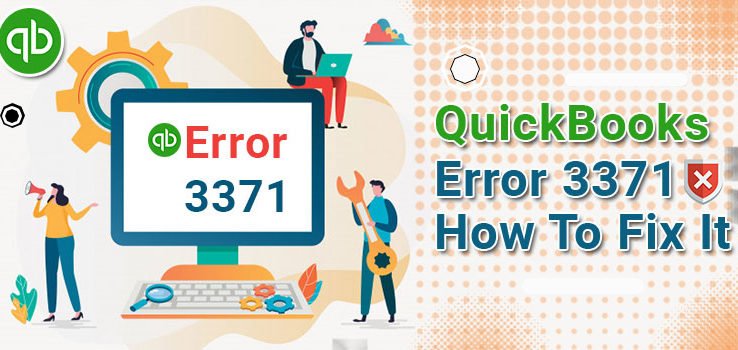
QuickBooks Error 3371 arises when QuickBooks is unable to load the license data. Well, this error is mostly caused due to installation issues. There are three different error Code 3371 status codes, which are as follows;
- Error 3371
- Error 3371, Status Code – 1
- Error 3371, Status Code – 111118
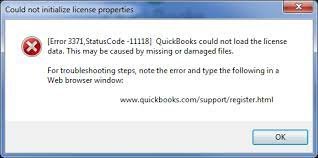
All these error codes arise because of the damaged or corrupted files needed to access the important data.
Why Does QuickBooks Error 3371 Arise?
Let’s take a look at the reasons due to why the users are facing QuickBooks error code 3371.
- A damaged or corrupted EntitlementDataStore.ECML file.
- Antivirus software is creating hindrances for QuickBooks to work smoothly.
- The user tries to access a file that is not stored in the system.
- When the MSXML component of the windows is damaged or corrupted, it can lead to QuickBooks error 3371.
- The Qbregistration.dat file is missing or damaged, not allowing the QuickBooks to work efficiently.
- Incomplete installation of QuickBooks desktop can also be a reason why the problem arises.
How to Identify QuickBooks Error 3371?
Below is the list of the symptoms through which you can easily identify the QuickBooks error 3371.
- Unable to print, email, or save a pdf in QuickBooks desktop.
- PC’s window is frequently crashing.
- The QuickBooks desktop application is not opening.
- A pop-up display message appears on the screen showing this error 3371.
How to Resolve QuickBooks Error 3371?
Here are the tried and tested solutions you can follow to resolve the QuickBooks error code 3371.
Solution 1. Delete the ECML File
The first recommended solution for resolving the QuickBooks error Code 3371 is to delete the ECML file. Below are the steps you can follow to delete the ECML file.
- First, press the “Windows + R” keys to open the windows run command.
- In the command box, copy and paste this location> C:\ ProgramData\intuit\ Entitlement Client\ v8.
- Thereon, click on the “OK” option.
- Now, the windows file explorer will be open on your PC.
- After that, search for the “EntitlementDataStore.ecml” and right-click on the file name.
- At last, click on the “Delete” option.
After deleting the ECML file, then open the QuickBooks desktop application. Here, it will ask you to register for the product. Thereon, check if QuickBooks can load the licensing data or not.
In case, you are still facing the error Code 3371, then try the next solution.
Solution 2. Download the New Windows Update
The next solution you can follow to resolve the QuickBooks error code 3371 is downloading the new window’s update.
Here are the steps to download the new window’s update.
- The first step is to press the “Windows + I” keys together. This will redirect you to the PC’s settings.
- Moving ahead, type “Windows Update” in the settings search box and click on the “OK” option.
- After that, click on the “Check For Updates” option.
- Thereon, click on the “Download Now” option.
- Now, the downloading process will commence on your screen.
- As the process ends, click on the “Restart Now” option.
By performing the steps mentioned above, you have now successfully updated the PC’s windows to the latest release. Now, examine if the QuickBooks error code 3371 has been eliminated or not. If you are still facing the error, then try another solution.
Solution 3. Run QuickBooks Install Diagnostic Tool
You must download the QuickBooks tool hub to use the QuickBooks Install Diagnostic Tool. This tool can help you to eliminate many QuickBooks errors.
Given below are the steps that you can follow to perform a deep scanning process through the QuickBooks Install Diagnostic Tool.
- First, you have to download the QuickBooks Tool Hub on your PC.
- Then, double-click on the downloaded file to open it and follow the on-screen instructions to install the tool on your PC.
- After that, open the QuickBooks tool hub on your PC.
- Now, you will be able to see a list of issues on the left side of the screen.
- Here, click on the “Installation Issues” option.
- Moving ahead, click on the “QuickBooks Install Diagnostic Tool” option.
- Thereon, the tool will start scanning for all the discrepancies in your PC related to the QuickBooks and automatically repair these issues.
At last, after performing the above mentioned steps, then perform a restart your PC and launch the QuickBooks desktop application.
By performing the solutions mentioned above, the QuickBooks error Code 3371 must be resolved.
Ending Note
This blog post has covered all the relevant information on how to resolve QuickBooks error code 3371. If, while performing the above steps, you face any issue or if you have any other query related to QuickBooks, then you can reach out to our QuickBooks experts through the chat box. You also mail us your query at info@rapidresolved.com.