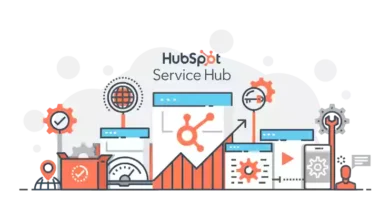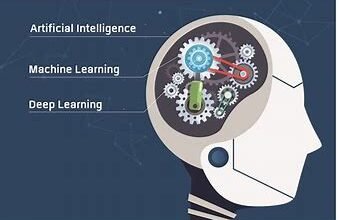How to Import Outlook Contacts to Mac Outlook – Learn

So, in this blog, we will provide you with a step-by-step solution to export the Outlook address book to Mac Outlook. Stay with us and learn the whole process of importing Outlook contacts to Mac Outlook without any data loss.
Also Read:- Recover permanently deleted files from the Sandisk pen drive
There are various reasons that force users to export Outlook contacts to Mac Outlook 2011, 2016, and 2019. Some of them are mentioned below:
- Switching from Windows OS to Mac environment
- Working on Mac Outlook on a temporary basis
- Switching from a personal account to a business account
- Orphaned PST Contacts file shared by a co-worker
Importing Outlook Contacts into Mac Outlook – Effective Solution
The above-mentioned situations are the common reasons for users to export their Windows Outlook contacts to Mac Outlook 2011, 2016, and 2019. As we know both Windows and Mac Outlook are made for different platforms and support different file formats. Due to file compatibility issues, there is no manual method available to Export Outlook Contacts to Mac Outlook
Hence, to import Outlook contacts to Mac Outlook professionals suggested trying a best-automated solution and i.e., vCard Export Tool. This is the best and most reliable software to transfer Outlook contacts to Mac Outlook. This tool can easily migrate the contacts from Outlook into vCard which is supported by Mac Outlook 2011, 2016, and 2019.
The procedure to import Windows Outlook contacts to Mac Outlook is categorized into two major steps that’s mentioned below:
Step 1: Convert Outlook Contacts into vCard
In this step, we are going to convert Outlook contacts to vCard and the steps are mentioned below:
- Download and run the SysTools vCard converter tool on your Windows machine to export outlook contacts to vCard.
- Select Add File option to add a PST contacts file.
- Now, browse the Outlook PST file or use the auto-detect Outlook PST file(s) option to add PST reopen in t default Outlook default profile.
- After that, choose the vCard option.
- Now, click on the Export button to start the conversion process.
- After Export is completed you can view all exported vCard files.
Step 2: Import vCard to Mac Outlook
In this step, we are going to discuss the process of how to import vCard to Mac Outlook. In order to transfer first you have to send the vCard through mail to your configure account in Mac Outlook. And the rest of the steps are mentioned below:
- Open the message that contains the vCard attachment (vCard always has a .vcf file extension).
- Now, double-click on the attachment.
- After that, the contacts file opens in the Contacts window.
- Now, on the Contact tab, click Save and Close.
After the process is completed your contacts will automatically be synchronized with Mac Outlook.
Why this Software?
As we said above, there is no direct manual method available to export Outlook contacts to Mac Outlook. But if you try any manual method to import Outlook contacts to Mac Outlook then, you may face some drawbacks which are listed below:
- You have to convert PST contacts one by one to vCard which makes the manual method so times consuming and lengthy.
- In some scenarios, you may face data loss during the export process.
- You may face data integrity issues while the conversion process.
Therefore, to overcome all the limitations and drawbacks of the manual method, the vCard Export tool gives some remarkable features which are listed below:
- The software is capable to export Outlook contacts in batch. It means you can convert Outlook contacts to vCard in bulk.
- This tool also gives five different options to migrate Outlook Contacts like Multiple vCard, Single vCard, WAB, Google and Yahoo CSV.
- It is capable to export all contacts with entire attributes such as Name, Contacts, Complete address, and Email address without any data loss.
- Once you add the PST file into the software it will give you the facility to preview the contacts with attributes.
Final Words
So, if you are switching from Windows OS to Mac OS due to different reasons then how to export contacts from Outlook to Mac Outlook 2011, 2016, 2019 might be your major concern. So, go through this blog because here is complete answer for how to import Outlook contacts to Mac Outlook. Moreover, the method mentioned here is completely safe and secure. And also there is no need for any technical expertise to complete the process in an effective manner.
bonus veren siteler