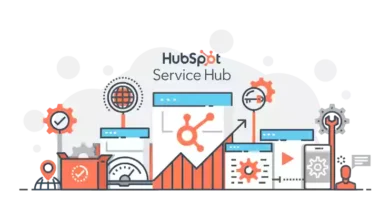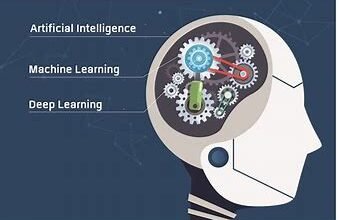A Trusted Solution to Split Large PST File into Multiple Smaller Parts

There are times when users have to split large PST file into multiple smaller parts cause they are dealing with oversized Outlook PST file issues. In order to overcome this certain situation, So, in the following guide we will discuss different solutions by which users will be able to resolve this query on their own.
Outlook PST file usually stands for Personal Storage Table and it stores all the Outlook data and export emails, contacts & calendars, notes, tasks, journals, and so on. As we know already, MS Outlook 97 & 2000 supports ANSI PST file and Microsoft Outlook 2003 to 2019 versions supports UNICODE PST file.
In various Outlook versions, Outlook PST file has file size limitations in Outlook 2013, 2016 & 2019 and a maximum size goes up to 50 MB. Also, there are different types of PST files such as the archive PST which sort of works as a backup from which one can move their data into a separate data file, active Outlook PST and so on.
Why do Users need to Split Large PST File into Multiple Smaller Parts?
There are multiple reasons that led multiple users to break their Outlook PST files into smaller parts. Here are some of the main reasons behind this query:-
- The overall performance of MS Outlook slows down due to the large size of the Outlook PST files, which actually requires users to split the Outlook data files into small parts.
- When oversized PST files surpass their final limit and a user neither accesses nor sends/receive new email messages.
- In order to dodge data loss caused by a large PST file, it is much needed to split large PST files into multiple smaller parts.
Manual Methods to Break Up a Large size Outlook Data File
Unfortunately, MS Outlook does not offer any sort of in-built options for splitting Outlook PST files. That is why we come up with different methods to help you split large PST file into multiple smaller parts.
Method 1. Using Archive Feature to Reduce PST File Size
Here follow the below-listed steps:-
- Open & Launch MS Outlook and Navigate to the File menu.
- Click on the Info tab and then choose the Clean up old items options.
- You can now choose a folder to archive date in Archive items older than the box and hit on Browse to save the archive file at your required location.
- Press the OK button to finish the procedure.
Method 2. Manage Large Size PST File Via Import/Export Option
Users can now reduce the size of their Oversize Outlook data files through Import/Export Wizard. Simply follow the below-listed steps:-
- Open & go to the File tab and then choose Account Settings>>Account Settings.
- Now, select Add option from the Data files lane in the Account settings windows.
- You can now enter your file name and type it as an Outlook data file (.pst) and hit on the OK button.
- A new Outlook data file is made and one can view it under the New Data Files menu.
- In the import/export Wizard, choose the Export to a file option and click on the Next option.
- Choose the desired folder to export and also make sure to check the Include subfolders option.
- Next, you can hit on the Browse option and choose the desired destination path to save an exported file. Later on, tap on the Do not export duplicate items and click on the Finish button.
Method 3. Using Move To Folder Option to Split Large PST File into Multiple Smaller Parts
Get through the instructions mentioned below:-
- Open and Run Outlook on your Windows Machine. Click on the File tab and go to the Account Settings>>Account Settings option.
- Hit on the Data Files tab and then you can select Add option to create a brand new PST file.
- Navigate to the Home screen, and make sure to open the default PST file and select the items which you wish to move to the recently created PST file.
- In the next step, click on the Move button from the top and choose Copy to Folder option.
- At the last, select the data file from the copy of the selected items to the folder option and click on the OK button.
Also Read:- How to Repair a Corrupted PST File?
Why you Shouldn’t be Using Manual Methods?
The aforementioned manual techniques are free of cost, but we don’t recommend these methods to split large PST files into Multiple Smaller Parts. And Here’s Why:-
- The entire procedure is quite time-taking and can be a little complicated for novice users.
- Also, there are high chances of data loss and corruption due to human error.
- Users must have some sort of technical knowledge to move ahead with the process.
- There is also no guarantee that this method will provide you with satisfactory results.
Here Try this Professional Solution to Reduce Large PST File Size
The Split PST Tool will be the ideal solution to split large PST file into multiple smaller parts. This software is tested & trusted by technical experts and with this tool, you will be able to split the PST file size by its date & folder, and year. It preserves data integrity while dividing the Outlook PST file accordingly. Thus, it is compatible with all the versions of Windows 11 (64-bit), 10, 8.1, 8, and 7.
Here Comes the End
The article helps users to split large PST file into multiple smaller parts in a seamless manner. With that, we have mentioned both manual and professional solutions to ease users’ worries. A user can choose any technique which they found suitable enough. But, manual methods can be a little complicated and may take a lot of time as compared to professional ones. We advise you to opt for the automated solution to reduce the size of the Outlook data file.