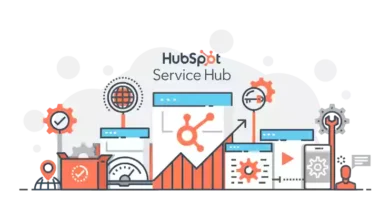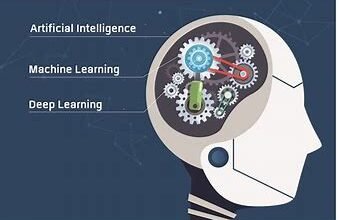How To Move An Offline OST File To A New Outlook Account?
How To Move An Offline OST File To A New Outlook Account?
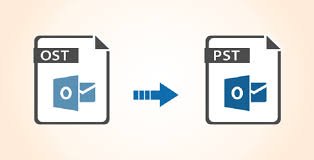
OST is an Offline folder of Outlook that allows you to access and manage mailbox data when your internet becomes slower or not connected to the internet. If you are finding an effective and flawless way to move an Offline OST file to a new Outlook. Then your search has ended here. Because in this technical tutorial we have discussed a reason and also explain two tested and trusted technique manuals and using OST Converter you can opt any of them as per fulfill your situation and expectation.
If you are the owner of the exchange profile, you can configure your Outlook account on the new system and download the mailbox data to the new Outlook account. But if you want to transfer an OST file to another user, you must convert the OST file to PST format and then transfer it to the new computer.
Reason To Transfer An Offline OST To A New Outlook Account
- When you have received or bought a new computer and want to open Outlook to the other account.
- When your old Outlook account gets disabled and you decide to migrate to a new Outlook account.
- When a user wants to open an old OST file to a new account.
How To Move An Offline OST File To A New Outlook Account Using Manual Approach?
If your Outlook profile is active then you can convert the OST file using Outlook Import/export features.
- Start Outlook and locate the file menu.
- Then, press open and export and continue clicking on Import/export.
- Import and Export Wizard will popup on your desktop, choose Export to a file.
- After tapping the next button, choose Outlook data file then again hit the next button.
- Here, select the mailbox folder as you want to move.
- At last, browse Output required destination then press finish and wait for completing the operation.
Why Is Manual Approach Not Secure?
- It will consume a lot of time and be very complicated.
- Any skipped steps will corrupt all over mailbox data.
- There is no guarantee that output will remain the same as original mailbox data.
- Technical sound is required to operate the solution.
- Outlook installation is mandatory and an active profile is also needed.
How To Transfer An Offline OST To A New Outlook Account Using A Professional Tool?
If you are not satisfied with manual approach and want to overcome all the restrictions of the manual approach. So, we recommend you to opt OST To PST Converter is a fantastic choice to convert unlimited OST files without facing any restrictions. This utility development is done with powerful algorithms to provide advanced data protection.
- Install OST Converter and launch it on your windows machine.
- Browse OST file and insert into the software panel.
- Click the PST option in the several options of export type.
- At last, browse Output required location then press convert to get finish the operation.
Why Is Professional Tool A Prime Choice For Users?
- This tool also offers an option to restore and convert orphan, inaccessible, damaged OST files using the same software.
- It preserves data integrity and remains as the original. Also, PST File Converter offers full guarantee to keep original data unchanged.
- It also offers a filter option to convert specific data and is also helpful to avoid unwanted files.
- This application is easy to operate for all types of computer users.
- There is no requirement to install any additional application with this software.
Wrapping Up
In this description, we have shared the solution to move an Offline OST data to a new computer. We have explained all the essential information that is required to perform the solution. Additionally, we have also discussed manual and automated techniques to complete the operation successfully. A manual approach has lots of restrictions and doesn’t meet our expectations. So, we advised you to opt for a professional tool that is one of the perfect applications to complete the operation.
Also Read: How to Recover Corrupted Photos from Hard Drive – Instantly