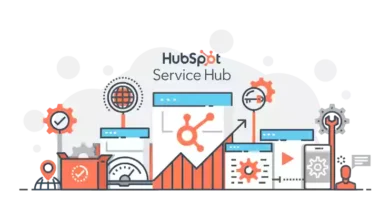Hidden Features in Your Android Phone that You May Not Know About
Android Phone

Android phone sales are higher than any of the iOS devices. The majority of the population around the globe possess an Android phone. Due to its cost-effectiveness and being versatile to meet the needs of every consumer. Where it is next to impossible to alter the factory setting of the iPhone. On the other hand, Android phone factory settings can easily be altered. Only you have to go to the setting menu and do a little bit of digging and everything will be revealed.
Even though you might be aware of numerous cool features of Android smartphones. There are hidden features that you may likely not be aware of and yet to discover. Today, we are here to help you discover those features. When your phone gets old and you don’t have a place for it in your home. Instead of throwing them away, sell old phones online to be repurposed or recycled to make their existence worthwhile.
Quick Access to Phone with Smart Lock
Locking our phones from fingerprint, password, and face scanners will secure your phone. Also, keep away all the invaders from snooping around on your smartphone. It keeps you tension free and happy that no one can invade your privacy and use your private stuff against you. But that’s not the same when you are the one who uses your phone a hundred times a day and each time you have to unlock the phone to gain access. It becomes frustrating in times of emergency.
Luckily, there is this one feature known as Smart Lock. Which is specially designed for the Android OS and it’s been a few years since this feature was installed inside your Android device. When you turn on the Smart Lock. You won’t be required to unlock your phone under special trusted circumstances. There will be no need to put in a password or another unlocking method to open your phone. These special circumstances applied to the trusted face, location, device, and also on-body ID. Every smartphone arrives with a trusted device and location.
So after turning on Smart Lock. Whenever you are at home you don’t need to unlock your phone to use it. All you have to do is swipe it. But once you step out of your house and walk on the road. The lock will automatically be reinstalled and your phone will ask you for the password to open it.
The same thing applies to the Trusted Face and On-body location. Your phone will be unlocked once the front camera scans your face. If we talk about the On-body ID. It’s one of the advanced features. Your android will recognize your hand and your body. So whenever you are holding it in your hands you don’t have to unlock your phone.
Send Files & Documents with the Help of Wi-Fi
Do you find it annoying as well as frustrating, when you have to use third-party apps or Bluetooth? To share files, documents, videos, and pictures. Where Bluetooth is a relatively slow method to share any file. There are third-party apps that help you get the job done pretty quickly. However, downloading these apps means crowding your storage space unnecessarily.
So what is the best method to get the job done quickly and without compromising the storage space of your phone? Wi-Fi Direct is the perfect solution to your problem. The file transmitting speed of Wi-Fi is fast and you are not required to download anything specific to use this feature. But there is one downside, not every Android phone out there supports Wi-Fi Direct at present. Contrarily, if your Android smartphone is Wi-Fi Direct compatible. Here is how you can use Wi-Fi Direct to transfer files.
- First, turn on the Wi-Fi Direct.
- Now go to your Phone Settings.
- Tap on the Connections.
- Now press on the Wi-Fi.
- After this when the Wi-Fi Direct tab appears on top of your screen. Click on it.
- When both the receiver and sender’s phones are connected. You can send any file. All you have to do is press the share button and then choose Wi-Fi to direct from that place.
Recovering the Accidentally Deleted Notification
Every day we receive hundreds of notifications from the different apps installed on our smartphones. Where most of these are push notifications from shopping apps that inform you of offers they are running. Most of us are not interested in opening them. When you have a long line of such notifications.
It becomes an annoying task to remove every notification individually. So what most of us end up doing is selecting and clearing all the notifications at once. Later on, realize that you have accidentally deleted an important notification. All of us face this situation from time to time.
Yet, we will never learn. If you have been in this situation more than once and would like to find a treatment for it once and all. In that case, we have a solution to fix this problem easily and where you will be able to recover the past few day’s lost notification.
- Long press on the space of your smartphone.
- Now pick widgets from the selecting menu.
- Over there look for the Settings Shortcut widget.
- When the Settings menu shortcut log appears, look for the Notification log and click on it.
- After this, a Notification log shortcut will emerge on your phone screen.
- Now all you have to do is press on this shortcut log and every single missed notification will reappear.
- When you have missed an alert, click on the device, and all of the alerts rundowns will appear on your screen.
Different Android phones come with different settings. So if on your Android phone there is no Notification log. All you have to do is check out the “Notification History Log” app on your Google Play Store.
Final Verdict:- Android smartphones certainly provide their users with special perks and features and win over their trust. All you need is a little education about what exactly your Android phone can do for you. We are more than happy to share these secret features with our readers. Our old phones hold us back from using the latest technology. Therefore, you should sell old phones and buy the latest Android device.