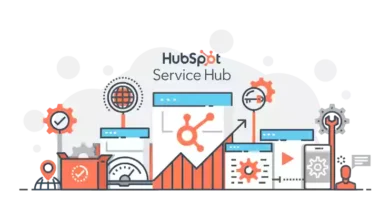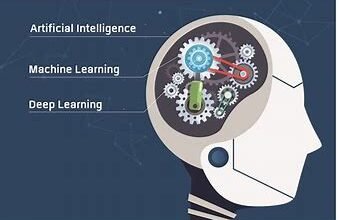Easy Ways to Compact OST File Without Opening Outlook Application
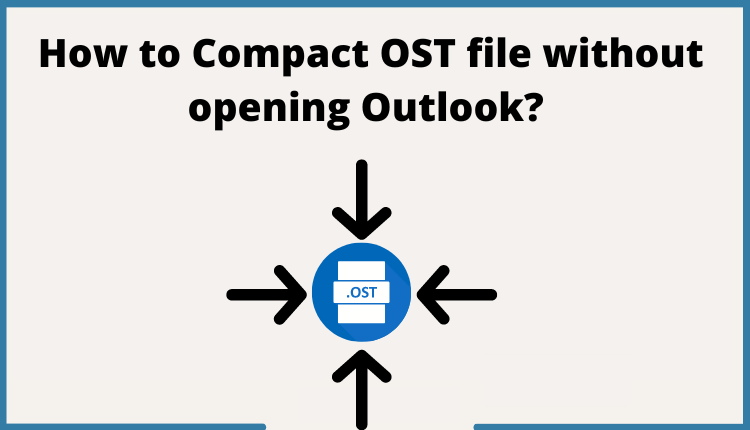
Summary: This guide will discuss different approaches to compact OST file size using manual and automated solutions. By compacting, the OST file size, you can boost the Outlook performance and prevent OST files from corruption for good.
OST is an Offline data file that provides the functionality to access (emails, attachments, contacts, calendar, tasks, notes, etc.) in offline mode. Sometimes, the file size grows significantly, which causes multiple problems such as Synchronisation Errors, File Corruption Errors, etc.
In the upcoming section of the blog, we will check for the manual and third-party solutions to Compact the OST file to reduce its size without any failure.
Manual Ways to Compact the OST File Size
Users can manually reduce the OST file size by using the inbuilt toolkit functionality. Here, we will explain two manual approaches to reduce the OST file size.
Method 1: Make Use Of “Compact Now” Functionality in Outlook
The “Compact Now” functionality of Outlook fillips the “White Space” and reduces file size by 20%. The option lets users compress the file size by erasing the deleted items permanently.
- Open Outlook >> File >> Account Setting >> Account Settings.
- Now select the “Data Files” tab and select configured Outlook OST File.
- For next uses, click on the “Settings Tab” and select “Compact Now Option.”
- Now, Outlook will reduce Outlook profile size by deleting trash items.
Note: Make sure to recover items from Trash folders. Else, all files get deleted permanently. That’s the first way to compact OST file content.
Method 2: Transfer OST File Content to Archive Folder:
Users can compact the OST file to reduce its size by shifting the data file to a local PST file. These will help you to reduce the file size without deleting the data files. Follow the steps to continue.
- In Outlook move to File>> Info >> Clean-up Tools >> Archive.
- After this, check the “Inbox” radio button, and select the required folder.
- Now, browse the location to archive the data.
- Click on “OK” and browse the location to view OST file content.
The manual solution temporarily compact OST file without opening Outlook. After a particular point of time, you will face challenges again. Thus, to avoid its uses can continue with an automated solution.
Smart Solution to Compact the OST file to Reduce its Size
BitRecover OST to PST Converter is the only solution available in the market that lets users convert damaged, orphan, inaccessible OST files into PST format. Additionally, this application offers multiple advanced filters to split OST files based on size and profile.
Users can easily export OST data to PST format using the automated solution. As we all know, the OST file is connected with servers and serves two-way synchronization, restoring the data in the OST file.
So, users have to delete data from the IMAP server account. So, that old content will not sync with Outlook. Thus to delete data from the server, users can take help from BitRecover Mail Eraser Wizard. It is an advanced solution that permanently deletes emails from numerous clients.
Automated Solution Working to Compact OST File Content
Visit the above link and download the software on all Windows and Mac OS.
- On toolkit startup, you will get the configured location of the data file users can continue with it or manually browse the OST file to the Software panel.

- Afterward, the wizard will scan your data and list all the files in the left pane of the software.
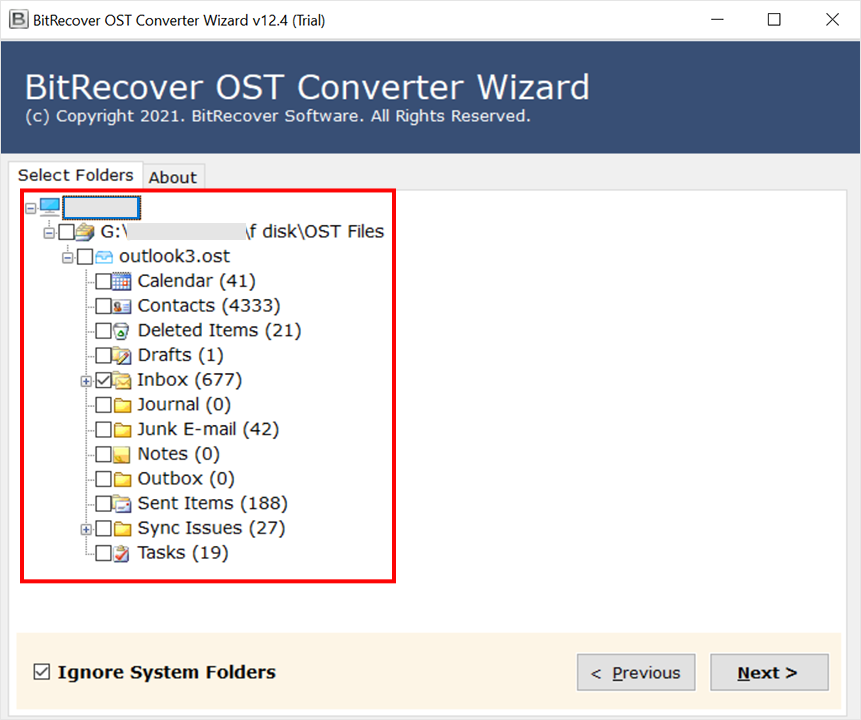
- In the next panel, users have to opt for the saving option as PST and apply the data filers.
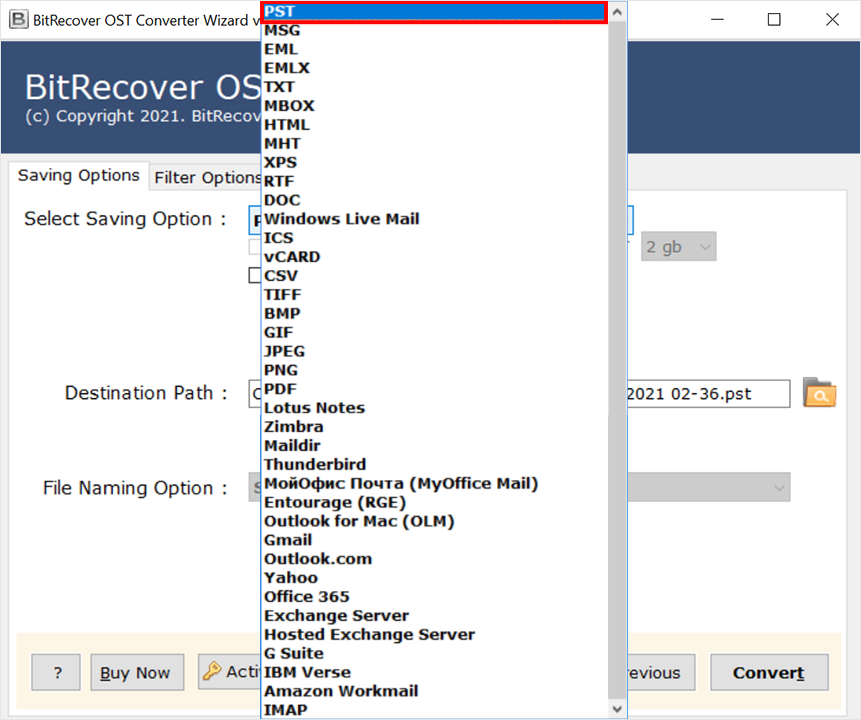
- The last step is to select the designation location, and click on the convert to start the process.
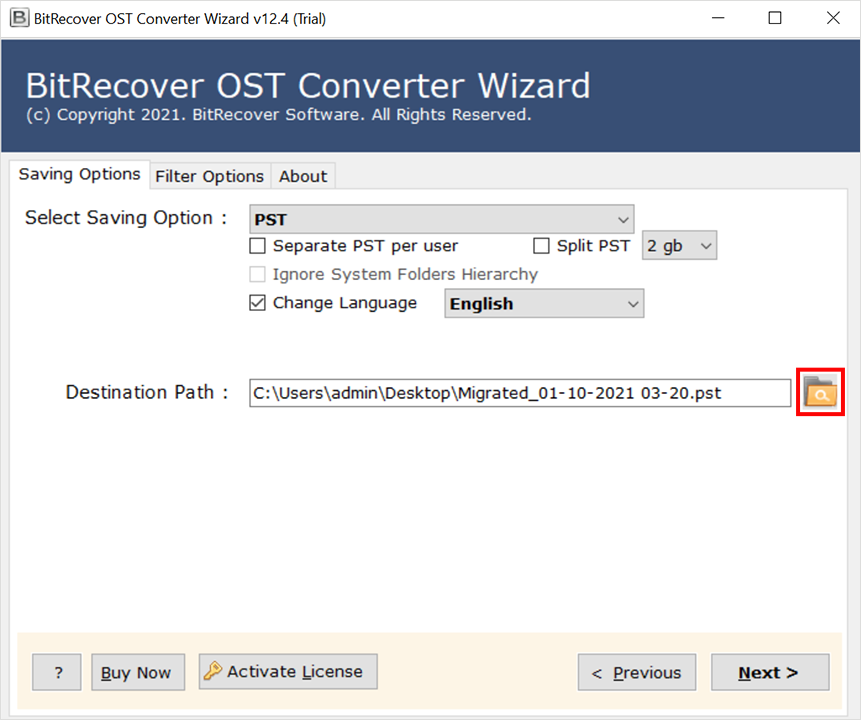
That’s about the automated solution to compact OST files without opening Outlook. This process will create a PST file and a folder in your Outlook profile at the selected location. However, the data in this folder is stored locally and not synced with your mailbox. Next, to delete data from the server, use the Mail Eraser Wizard by BitRecover.
So There You Have It
This blog carries the solution to compact the OST file to reduce its size without damaging the data files. We have described manual and automated solutions to compact OST files without opening Outlook. Users can select any options per the requirement to reduce the OST file size.
Also Read: Guide to Repair OST Mailbox